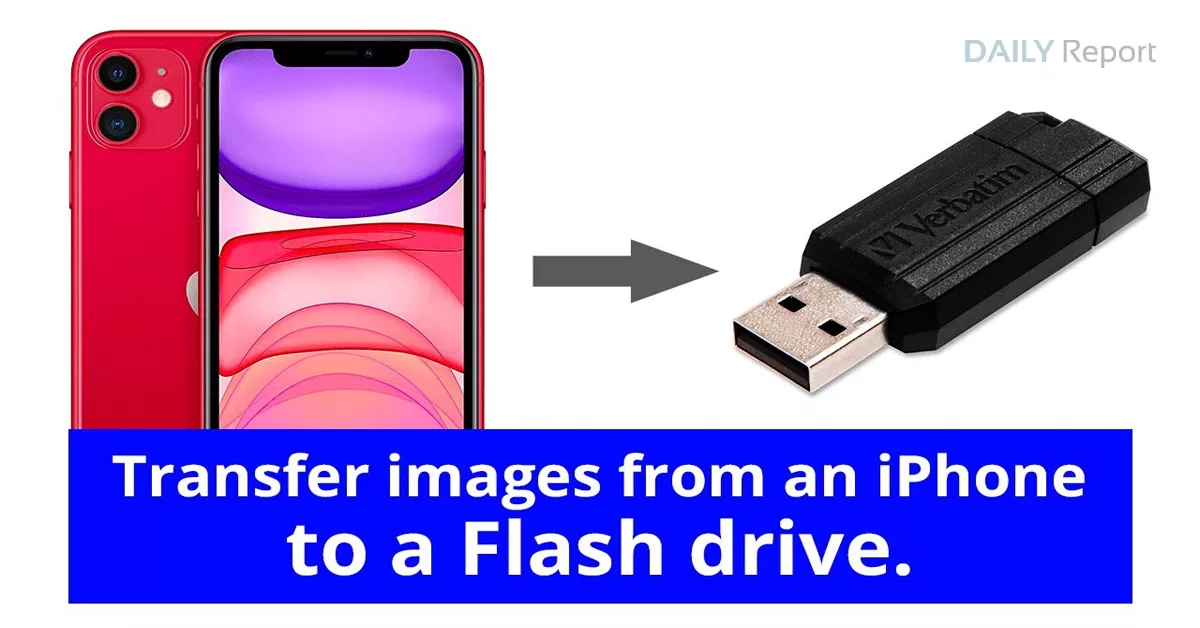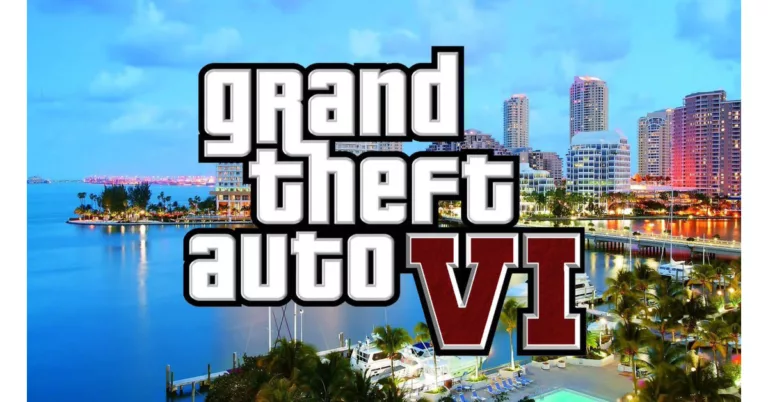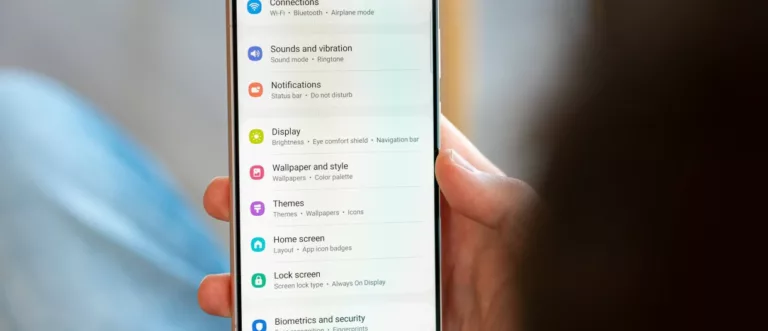Transfer pictures from an iPhone to a USB flash drive
iPhone to a USB flash drive: Even though your iPhone may have priceless memories captured in photos and videos, these devices ultimately run out of storage. For additional uses, you might also want to save them to a flash device. But not everyone is aware of the precise procedure.
Flash storage makes it simple to store files, so you don’t have to stress about laborious procedures. There are various methods to go about it as well.
iPhone to a USB flash drive: Flash drive manufacturers began producing USB storage devices intended for smartphones, many of which are compatible with iPhones, as a result of the popularity of Apple products and advancements in USB technology. Numerous of these goods offer sufficient storage for thousands of photos.
However, you cannot send images obtained elsewhere using the iPhone’s Photos app because it only allows you to send photos you took with the camera directly to your Mac. In spite of that, the below-mentioned process is simple and helpful.
STEPS TO TRANSFER PICTURES FROM AN IPHONE TO A USB FLASH DRIVE
- Use a cable to connect your iPhone to the Mac
- Wait for the Photos app to start running or start it yourself
- Select the images you want to transfer to the flash device
- Choose ‘Import’ from the menu
- Await the iPhone to Mac transition
- Connect to the flash device
- Locate the images that you just uploaded
- Copies of the images should be pasted onto the drive
- The import and copying procedures will take longer as there are more photos, depending on the flash drive’s pace.